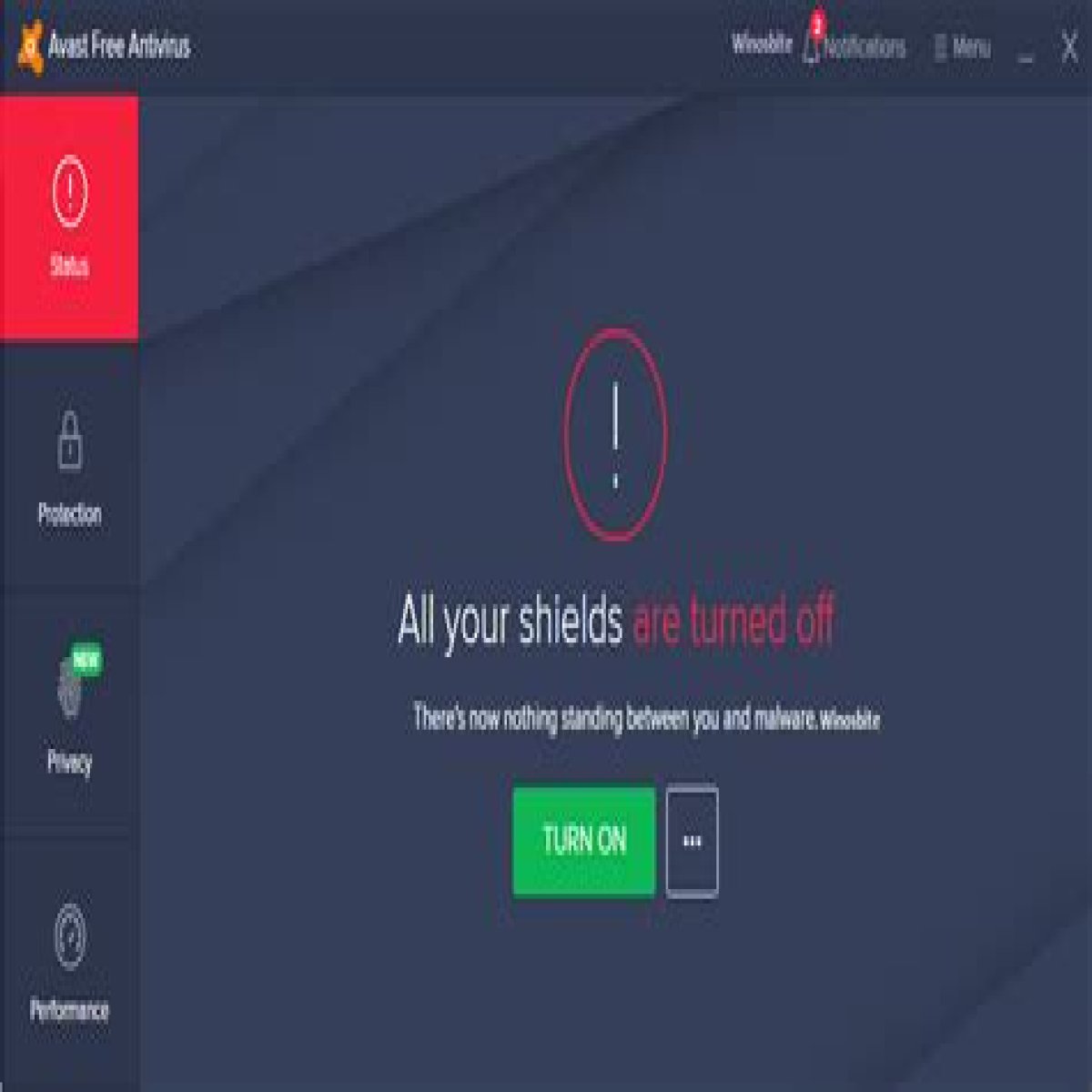In today’s digital world, having antivirus software is essential for protecting your computer from various threats. However, there may be times when you need to temporarily disable your antivirus software, such as during software installations or troubleshooting. This article will provide a detailed guide on how to turn off Avast Antivirus safely and effectively. Understanding how to manage your antivirus settings is crucial for maintaining your device's security while ensuring a smooth user experience.
Avast Antivirus is one of the most popular antivirus solutions available, known for its robust features and user-friendly interface. However, users may find themselves needing to turn off the antivirus for various reasons. Whether you’re facing issues with software compatibility or simply wish to perform a specific task, knowing the correct steps to disable Avast can save you time and frustration.
In this article, we will explore the reasons for disabling Avast, provide a step-by-step guide on how to do it, and discuss the implications of turning off your antivirus. By the end of this guide, you will have a thorough understanding of how to manage your Avast settings effectively.
Table of Contents
Why Disable Avast Antivirus?
There are several reasons why you might need to temporarily disable Avast Antivirus:
- Software Installation: Some software may conflict with Avast, requiring you to disable it during installation.
- Troubleshooting: If you are experiencing issues with your computer, disabling Avast can help determine if it is the cause.
- Performance Issues: In some cases, Avast can slow down your system, and turning it off temporarily may improve performance.
Step-by-Step Guide to Turn Off Avast
Turning off Avast Antivirus is a straightforward process. Below are the methods you can use:
Using the Avast Interface
- Locate the Avast icon in the system tray (bottom-right corner of your screen).
- Right-click on the Avast icon.
- Hover over the "Avast shields control" option.
- Select one of the options to disable Avast for a specific duration (e.g., 10 minutes, 1 hour, until the computer is restarted, or permanently).
After completing these steps, Avast Antivirus will be disabled according to the option you selected.
Using Windows Settings
- Open the Windows Settings by pressing Windows + I.
- Navigate to Update & Security.
- Select Windows Security from the left sidebar.
- Click on Virus & threat protection.
- Scroll down and click on Manage settings under Virus & threat protection settings.
- Toggle the switch to turn off Real-time protection.
This method will disable the real-time protection feature of Avast, allowing you to perform whatever tasks you need.
Implications of Turning Off Antivirus
While it may be necessary to turn off Avast temporarily, it’s important to understand the implications:
- Increased Vulnerability: Disabling your antivirus exposes your system to potential threats.
- Malware Risks: Without protection, your device may be susceptible to malware and viruses.
- Unprotected Browsing: Browsing the internet without an antivirus can lead to harmful downloads and phishing attacks.
Troubleshooting Common Issues
If you experience issues while disabling Avast, consider the following troubleshooting tips:
- Ensure you have administrative privileges on your computer.
- Restart your computer and try disabling Avast again.
- Check for any pending updates for Avast, as outdated software can cause issues.
When to Turn Avast Back On
After completing your task that required disabling Avast, it is crucial to turn it back on to maintain your system's security. Here’s when you should reactivate it:
- After installing new software.
- Once you have completed troubleshooting your system.
- When you are done with any task that required turning off Avast.
Conclusion
In summary, knowing how to turn off Avast Antivirus is an essential skill for any user. Whether you're troubleshooting issues or installing new software, following the steps outlined in this guide will help you manage your antivirus settings effectively. Remember to turn your antivirus back on immediately after completing your tasks to ensure your system remains protected.
If you found this article helpful, please leave a comment or share it with others who may benefit from it. Additionally, explore our other articles for more tips and guides on managing your digital security.
Sources
Funny Fake News Stories: A Humorous Look At Absurdity In The MediaExploring The Beauty Of Blue And Black Butterfly Locs: A Comprehensive GuideI Love You More Than Words Can Explain